Work with Sales Leads - CRM for Sales Solution
Sales leads management is one of the most effective ways to increase revenue and improve loyalty of your potential customers. You need to review your CRM lead management program thoroughly and tailor CentriQS sales lead software for your future business development.
Work with Leads
The way you work with your leads depends on your sales process. Here we describe a lead management process based on a typical workflow which is true for any company or sales department.
Create Leads
You can create leads manually by clicking the ‘Add’ button and filling in the new lead profile with specific data, that is topic, first name, last name, salutation, source, contact info (including preferred contact method), address info, etc.
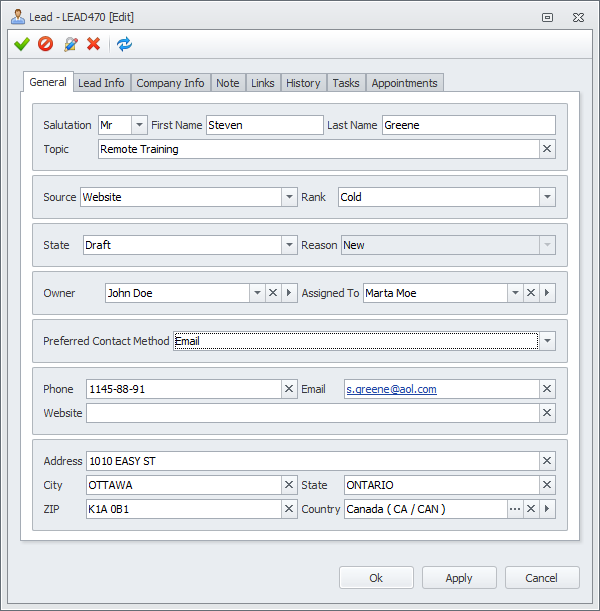
Generate Leads
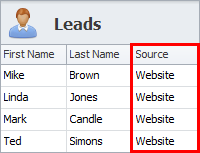
Leads can be generated automatically by using CentriQS API. For example, if you have a website with a form submitted by visitors who subscribe to your newsletter, the data from this from can be used for automatic creation of a new lead in CentriQS. For that purpose you need to hire a developer that will create an application for integrating your website with CentriQS.
Distribute Leads
In order to distribute the new leads, you need to assign them to your sales team members. If the leads are too many, you can select the required number of leads and assign them to a team member, and then continue this way until all the new leads are distributed. Once the lead gets assigned, it becomes visible for assigned employee and available for updating.
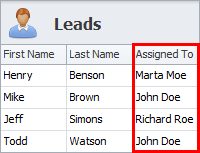
Manage Leads
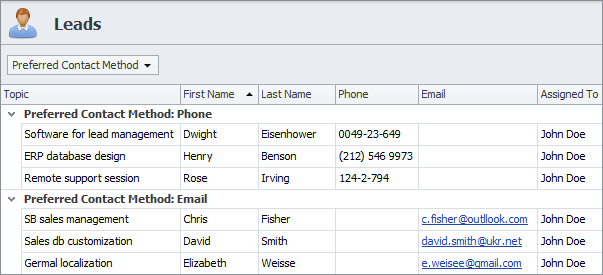
Users can sort, group and filter leads by any column for various purposes. For example, user can sort leads alphabetically by first or last name, group leads by preferred contact method and filter leads assigned to him or her. The most frequently used layouts for leads management can be saved as presets.
Contact leads
Sales team can use contact information stored in lead profile as reference or contact leads in one click on email, website or phone field. These fields support hyperlink data type, so when you click the corresponding field, a new message will be created, web page will open (ex.: leads personal page in one of social networks) or phone number will be dialed (ex.: in Skype).
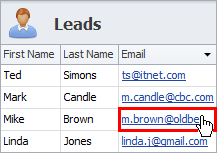
Rank Leads
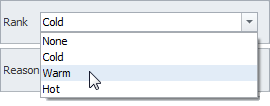
Contacted leads can be ranked based on the results of the communication. By default there are 3 ranks: Cold, Warm, and Hot. If you use more ranks or different names, you can add new or modify existing ranks according to your needs.
Qualify Leads
Sales team works with leads throughout their life-cycle until each lead gets into ‘closed’ state. Leads can be closed with ‘qualified’ or ‘disqualified’ reason. Qualified leads can be used for creating new Opportunities, Accounts and Contacts depending on your sales process.
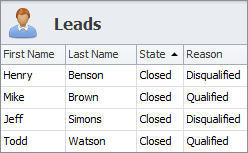
Archive Leads
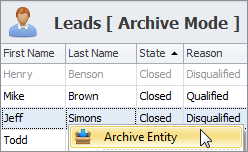
Disqualified leads can be either deleted or moved to archive. We recommend you to move disqualified leads to archive, because you can search leads in Archive Mode to avoid lead duplication. Also even disqualified leads after a while can become interested in your products again so it’s better to restore an archived lead, than add the same lead twice.
Analyze Leads Data
Sales team leaders and sales department managers can analyze leads data that are saved in Lead OLAP cube and then extracted, transformed and loaded into analytics views such as Lead Pivot Table and Leads Charts.
Leads Pivot Table
Leads Analytics view represents a Pivot table which is set with help of Layout Settings panel. You can create detailed reports that show how many leads are added this day, week, or month, how many leads each sales team member works with, how many leads are qualified and disqualified, etc.
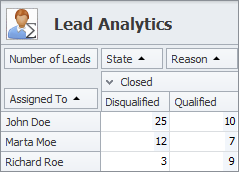
Leads Charts
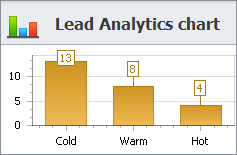
Leads Analytics Chart view helps users build diagrams of various types to visualize leads analytic data. You can create and save as presets the most popular graph reports that display how many leads are cold, warm and hot, how many leads were generated from what source, etc.
Leads Dashboard
Leads Dashboard view can gather all lead-related views on a single screen. You can include the Leads view, Leads Pivot grid, and several important Leads charts on the dashboard for effective leads management.
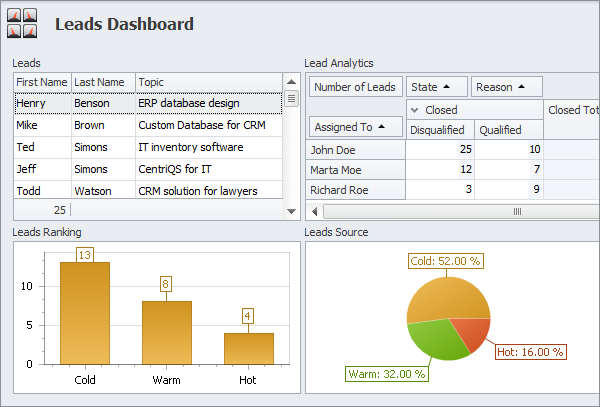
Prev.: Create Product Catalog || Next: Manage Sales Opportunities
Next steps
{
Check out CentriQS 'CRM for SALES' SOLUTION
Watch CentriQS 'CRM for SALES' VIDEO
Learn how to use CentriQS in KNOWLEDGE BASE
DOWNLOAD CentriQS 30-day Free Trial Version
CONTACT US to get help with CentriQS 'CRM for Sales' database