Get Task Notifications of Changes - Task Management Solution
Getting notifications of task changes lets you stay well informed about significant task updates. CentriQS notification software sends auto notifications as popup alerts or by email based on pre-defined subscriptions or your own custom settings. It is easy and convenient to track tasks and manage changes when users are subscribed to immediate notifications.
What is Task Notification of Change?
Task notification informs users that particular task property or several properties have been changed. Users get change notifications (or update notifications) only if they are subscribed to getting them. Task change notifications are not sent to users who updated the tasks (because they already know what they changed and when).
Notification Types
CentriQS notification system supports the most popular types of notification delivery: popup alert and email message. When you create a notification subscription, you can select either or both delivery types.
Popup Notifications
Popup notification is an internal notification (or desktop notification) that appears in the right bottom corner of the screen when task gets updated. Our alert notification software lets you choose whether the balloon should automatically disappear in several seconds or stay until it is closed by user manually.

Email Notifications
Email notification is a message that is sent to user’s email address when a task he or she tracks gets changed. Our email notification software lets setup the subject and the body of notification message.
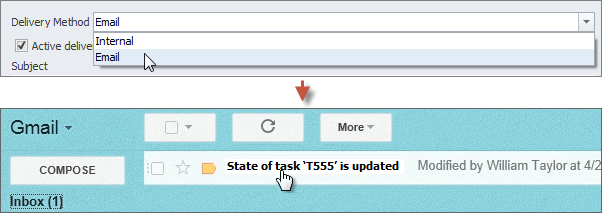
Sound Notifications
Also there is a possibility to support the popup alert with a sound notification. Our notification program lets you choose the sound file that will be played when task gets modified.
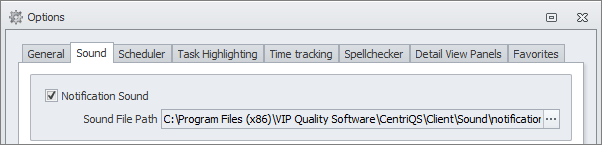
Notification Subscriptions
Notification subscription is a kind of notification template used for delivering the notification of particular task change(s). There are default task notifications created for notifying users of the most important changes and you can add your own subscriptions to be informed of the most critical updates based on your specific workflow.
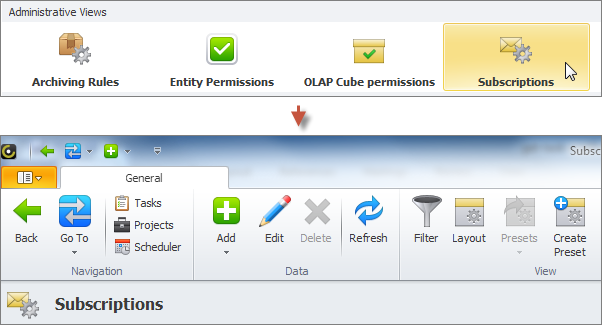
Default Task Notifications
Default task notifications are preset employee notifications which inform task owner or task executor about task changes they need to be aware of. For example, users get notifications when they get assigned to the tasks, when tasks they are assigned to get unblocked, when state of these tasks gets updated, etc. If you don’t need default notifications, you can deactivate the subscriptions which trigger sending them.
Learn more about default task notification
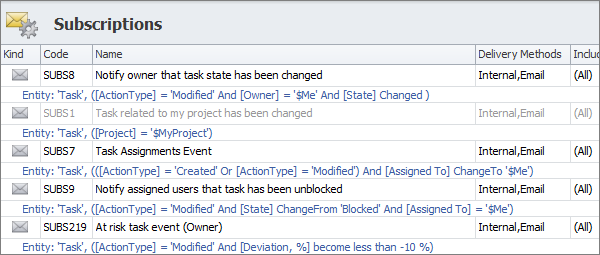
Custom Task Notifications
Custom notifications are delivered by subscriptions you setup. You can create new subscriptions with custom notification settings for any kind of change you want users to be informed of. For example, you can add subscription that will notify users assigned to the task when the priority of this task gets changed.
Learn how to create notification subscriptions
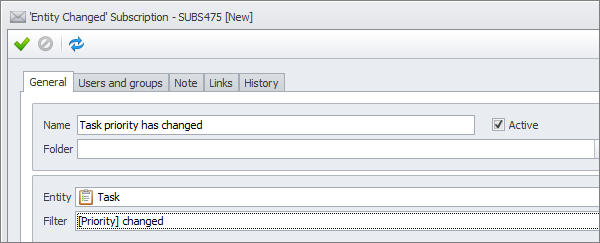
Notifications Views
Besides popup balloons and email letters, notifications are stored in the database in the format of a record and displayed in the main ‘Notifications’ view where you can manage these records.
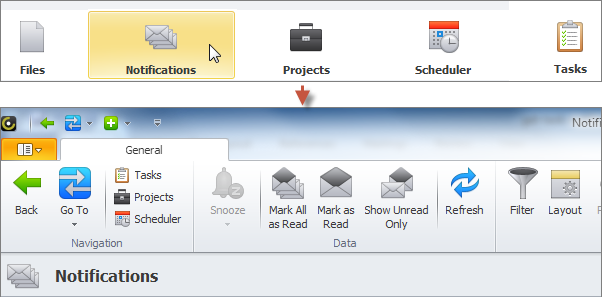
Detail View
Each notification you get has a detail view that shows the subject and description of the notification, when it was created, who made changes. Also it contains the link to the task that was changed, so if you click this link the task detail view will open.
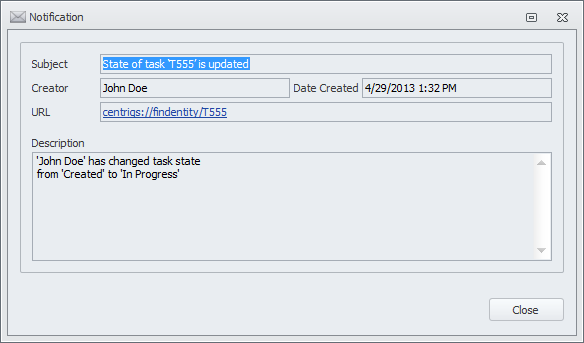
Main View
All task notifications are displayed as records in the ‘Notifications’ view. It lets you look through the list of task notifications you received up to now. Here you can sort, group and filter notifications by available parameters. Also you can turn on “Show Unread Only” mode so that when you mark notifications “as read”, CentriQS notification software can hide them from the view.
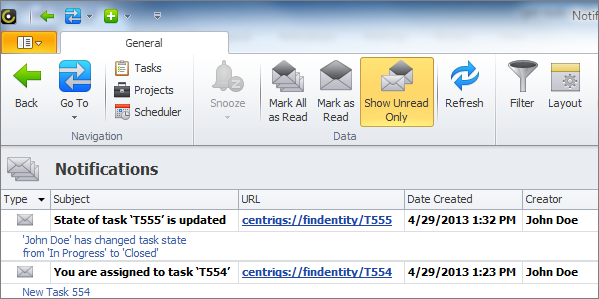
Prev.: Getting Task Reminders || Next: Tracking Task History and Comments
Next steps
{
Check out Task Management FEATURES
Watch Task Management Solution VIDEO OVERVIEW
Learn how to manage tasks in KNOWLEDGE BASE
DOWNLOAD CentriQS 30-day Free Trial Version
CONTACT US to get help with Task Management Solution